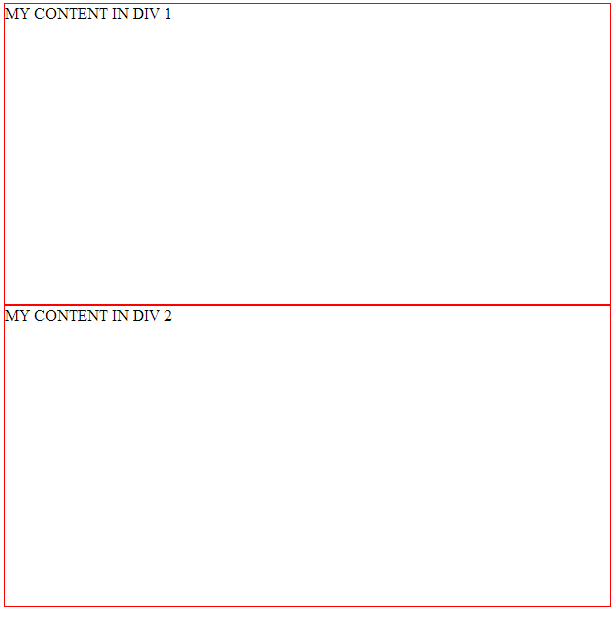Sometimes we might need to write a jquery function in jsp page and we might need to call it only when it is required or based on certain conditions.
Say we have a boolean attribute based on which we have to call jquery function.
We set an attribute on server side using
Now, if that boolean is true write your jquery script.
Or you can use taglib library
Say we have a boolean attribute based on which we have to call jquery function.
Setting an attribute on server side
We set an attribute on server side using
req.setAttribute("myAttribute", true); // On Server Side
on jsp page use <% % > tags to write java code and get that attribute.Getting attribute in JSP
<% boolean myAttribute = (Boolean)req.getAttribute("MyAttribute") %>
Now, if that boolean is true write your jquery script.
Calling Jquery function in JSP
<% if( myAttribute) {%>
<script>
$(function () {
alert("Called Jquery from JSP conditionally")
})
</script>
<%}%>
Or you can use taglib library
Example for calling jquery in JSP:
<c:set var="myAttribute" value="${5}"/>
<c:if test="${myAttribute< 10}">
<script>
$(function () {
alert("Called Jquery from JSP conditionally");
});
</script>
Variable <c:out value="${myAttribute}"/>
</c:if>